Using Email-SMS - Sending a SMS: Difference between revisions
Jump to navigation
Jump to search
No edit summary |
No edit summary |
||
| Line 3: | Line 3: | ||
<center>http:// | <center>http://www.optisoft.co.uk/wiki/images/Optisoft/EmailSMS/EmailSMSSMS.png</center> | ||
Latest revision as of 10:48, 20 February 2017
{{#customtitle:Using Email-SMS - Sending an SMS|My Title}} First of all you will need a patient with the correct requirements. Please see Patient Requirements.
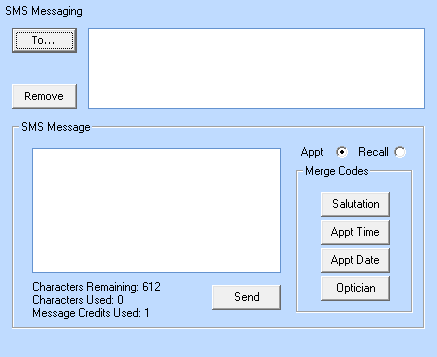
To send an SMS you will need to do the following:
- Find a patient that meets the necessary requirements.
- Click on 'Send SMS' in the tool bar.
- Notice how the patient Mobile Number is automatically copied into the 'To' field for you.
- There are 2 ways of writing out your SMS message:
- You can simply type your text into the text box toward the bottom of the screen.
- You can click on Open in the tool bar, and select a pre written template.
- When ready click on Send.
- A confirmation message will now appear.