Using Email-SMS - Automatic Email appointment reminders: Difference between revisions
Jump to navigation
Jump to search
No edit summary |
No edit summary |
||
| Line 1: | Line 1: | ||
<center>http:// | <center>http://www.optisoft.co.uk/wiki/images/Optisoft/EmailSMS/EmailSMSEmailNote.png</center> | ||
In order to send Automatic Email Reminders, you must first have a letter template. See [[Using the Form Designer - Creating a Standard Letter/Form|Creating a Standard Letter/Form]]. | In order to send Automatic Email Reminders, you must first have a letter template. See [[Using the Form Designer - Creating a Standard Letter/Form|Creating a Standard Letter/Form]]. | ||
Latest revision as of 10:49, 20 February 2017
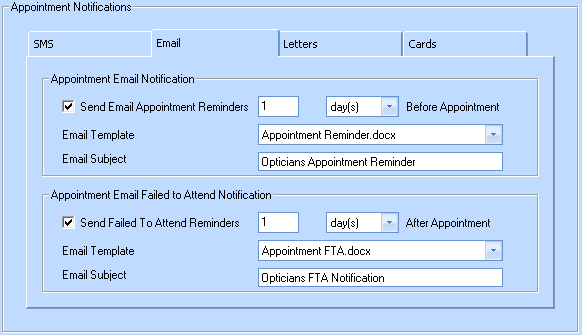
In order to send Automatic Email Reminders, you must first have a letter template. See Creating a Standard Letter/Form.
Once you have a template go to, Red Orb > Maintain > Appointments > Notification to get to the above screen.
Click the Email Tab. You can set an Email Reminder for both Appointment Reminders and Fail To Attend Notifications.
Simply tick the relevant box, set a time interval and period, specify your email template and type a Subject you would like your Email to display.
This is an Automatic system only, so once set you will not have to do anything other than check that the Emails are being generated and sent. See Checking the Email-SMS Queue.