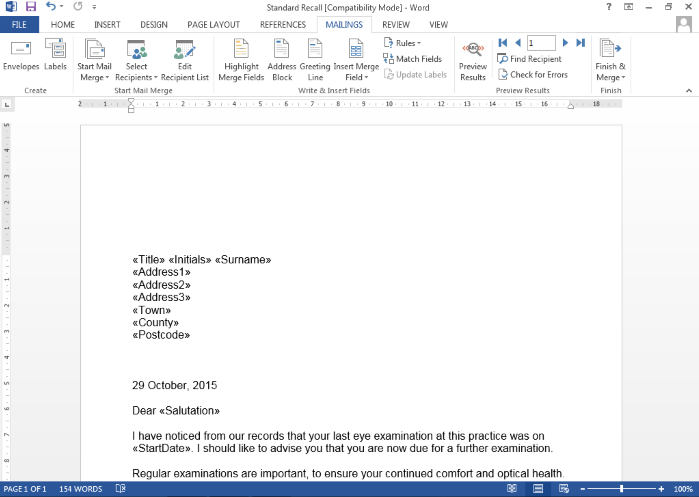Using the Form Designer - Editing a Recall Letter
Jump to navigation
Jump to search
In order to Edit an existing Recall Letter you will need to do the following:
- Make sure the Document Type drop down specifies 'Patient Recall Letter'
- Your screen should look something similar to this.
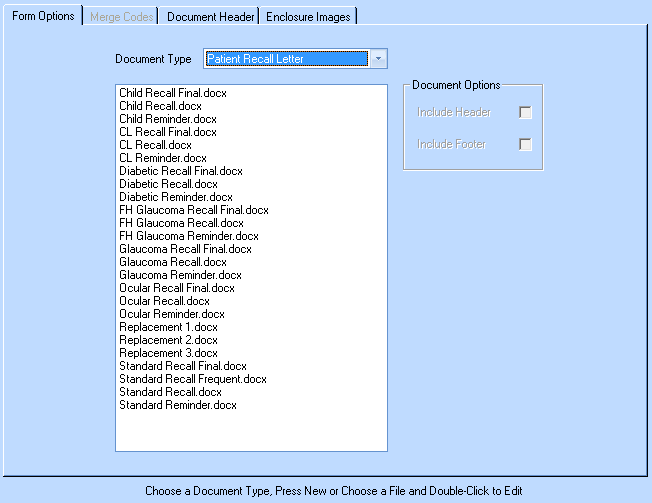
- Double Click on the Recall Letter that you wish to edit.
- You will be presented with the Recall Letter you selected in template mode.
You can now use all the available design tools within Microsoft Word to edit your Recall Letter.
To position Merge Codes in the document follow the instructions below. Please note the instructions below are for use with Microsoft Word 2013; other versions may differ slightly. If you require help please ring the Optisoft Support Desk.
- If not already there, in the tool-bar in Microsoft Word click Mailings.
- In your document, position the cursor where you would like the new merge code to go.
- Click on Insert Merge Field.
- Click on the desired merge code. This should be added into your document to where ever your cursor was positioned.
- Take care to add in punctuation and grammar in between the merge codes, just as if you were writing a normal letter.
- Repeat as necessary.
- The end result should look something similar to the image below.